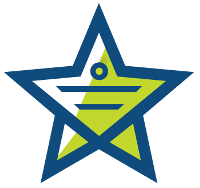
This past Saturday we rolled out a couple of new features to improve the Mojo Helpdesk experience for both users and customers.
New Features:
1. Attachments are now allowed on tickets created by unregistered users.
Previously when tickets were submitted by unregistered users, any attachments were removed from the ticket. While this was in place as a security measure to protect helpdesks from storing very large or potentially dangerous files, we changed this so all account owners or admins have the option to decide whether or not they want to allow the helpdesk to store files from unregistered users.
The default setting is to not allow files from unregistered users. To change this, select All Settings from the manage menu, click the Configure Mojo Helpdesk link from the Owners/Admins column, and then click the change button. Find the Unregistered users section and check the box for yes next to to the question that asks if you want unregistered users “To attach files?”. Check and make sure both fields for “Web initiated guests requests confirmation required?” and “Email initiated guests requests confirmation required?” are set to no. Click save to finalize your changes.
By configuring the settings for unregistered users, you are opting to allow tickets and attachments directly into the helpdesk without requiring any confirmation or verification of the user. This is helpful for help desks that tend to have submissions from users/customers they do not know and need attachments to aid in resolving issues. For example, if an organization has a “contact us” form on their website. The submission of this form creates a ticket in their Mojo Helpdesk and the form’s details come through as an attachment. In this case the ticket is created by the person who fills out the form, but the details are attached to the ticket. Previously, this would not have been possible with Mojo.
2. Business Plan account holders will now have two new system fields that can be enabled on the ticket form: Scheduled Date and Due Date.
These fields can be made visible to helpdesk staff only or the end-users as well. The schedule date field is for a start date of the work or project, the due date is the final date for the project or work to be completed. Helpdesk agents will be able to set these dates and pull ticket lists based on them using the ‘advanced search’ filters. For example, using the advanced search filters, you can choose to see all tickets that are due between March 1, 2012 and April 31, 2012. The search will find all tickets due within those parameters. You can also search for tickets due last week that are still open by using the status “open” and selecting last weeks dates. It is also possible to perform a search with no set due date.
You will be able to sort ticket lists by these new fields. For example, in the “All Open Tickets” list, you can use the sorting option drop-down at the bottom of the list to arrange the tickets in order of scheduled on or due on dates.
