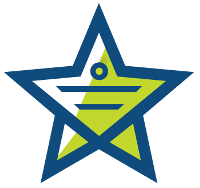
When you reach the Ticket Form page, you will see a list of fields already created. Several of these are marked as ‘system’ in the type column, meaning they are required and cannot be deleted. You can edit the label that submitters see if you would prefer something different. Simply click the edit link in the Actions column and you can edit the label, whether the end-user can see it and/or edit it, if the field is required for submission, a default value for the field, and a help message if you need to explain what is needed in the field.
To create a new field for your form, click the new ticket field button.
The first value to set is the type of field you want. There are six options to choose from:
- One line text
- Multi-line text
- Drop-down list
- Numeric
- Decimal
- Checkbox
You’ll return to the list of ticket fields where you can reorder the form fields if you want from the reorder form fields link above the chart. You can also disable any fields you don’t want by clicking the disable link in the Actions column.
Simple as that, you’ve improved your ticket form so customers will provide exactly the information you need to help them fast.
