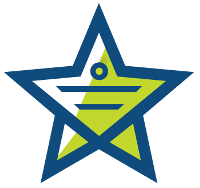
This week we want to show you how to create an automation that will automatically route new tickets to specific agents. This is perfect if you have specific customer service representatives that handle tickets submitted by particular companies. It takes a step out of manually assigning tickets to the correct person, resulting in a faster response from the right person, something everyone appreciates.
You can find the Automations link in the drop-down manage menu at the top of the helpdesk.
Click the ‘new’ button next to the Automations header to begin creating your custom automation.
You’ll need to title the automation and add a description. This will be useful if you ever need to return to the automation to make changes.
In the Filters section, choose the ‘selected companies’ button next to the ‘Company’ filter. Then select the company who’s tickets you want to auto-assign. To select multiple companies, hold ctrl or command and select each company with your mouse.
In the Actions section, choose the representative all tickets will be auto-assigned to. One of the nice benefits of creating this automation is if you ever need to change who the tickets are routed to, you just make the change here and it is done.
Make sure to check the box to run the automation only once per ticket and if you want it to only apply to new tickets, check the box below.
Click Create and Activate and your automation is done. In less than 5 minutes you’ve created an automation that will save time and ensure your customers are being helped by the appropriate staff.
Would you like to try our free, hosted ticket tracking/helpdesk application? No long-term contracts, signup fees, or termination fees. You can upgrade, downgrade, or cancel anytime. We offer a wide variety of plans to fit any budget.
