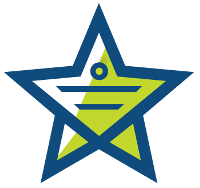
Wild Card Search
If you can’t remember whether that submitter is Tony or Toni, simply search for Ton?. The question mark indicates the character is a wild card. It will bring back Tony, Toni, and any other word that begins with Ton.Using * at the end of a word is very useful if you are unsure of exactly how it is used in the ticket. For example, help* would result in matches like helps, helped, helping as it tells the search to look for any word that begins with help. This is perfect when you remember the submitter’s first name only. A simple search for Erin* will pull up all customers whose names begin with Erin. This can also be used with ticket numbers if you don’t remember the full number. Type the first few numbers and enter * to find the correct ticket with ease.
Avoid using a wild character at the beginning of the query will result in the search having to look through every term in that field, which can be very time-consuming.
Phrase Queries
If you have a string of words, put quotes around them to find only tickets with that exact phrase. Entering “service emergency” into the search field will pull up only tickets with those words in that order.
Field Queries
If you are looking for any reference to emergency in the title field, you’d enter title: emergency. This is a powerful way to refine your search as there are several fields you can specify. You can also search for a phrase in a specific field by combining a field query with a phrase query, the resulting search would look like this: title:”service emergency”. If you are ever curious about what a specific field would be, check the Mojo wiki for a list of field queries. If you use this to search for a custom field, you’ll need to know the custom field value. For instance, location: Boston or searching for just Boston will bring up custom field results.
Saving Searches
Would you like to try our free, hosted ticket tracking/helpdesk application? No long-term contracts, signup fees, or termination fees. You can upgrade, downgrade, or cancel anytime. We offer a wide variety of plans to fit any budget.The possibilities are practically endless in how you can refine your search using these suggestions. Try a few out and see how they make it easier and quicker to find the exact ticket you are looking for.
